| please left click on “Microsoft SQL Server Management Studio (push button)” |
 |
| please create a database in “Microsoft SQL Server Management Studio” |
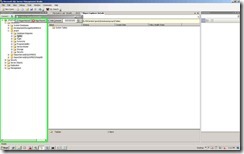 |
| please left click on “C:\Windows\system32\cmd.exe (push button)” and enter the following command : aspnet_regsql.exe -E -S .\SQLExpress -d proprii -A rm | |
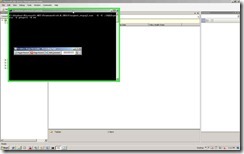 |
|
| please left click on “ListPanel (list)” in “Microsoft SQL Server Management Studio” | |
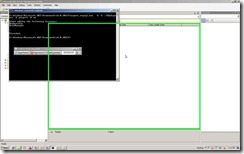 |
|
| please left click on “Tables (outline item)” in “Microsoft SQL Server Management Studio” |
 |
| please keyboard input in “Microsoft SQL Server Management Studio” [F5] |
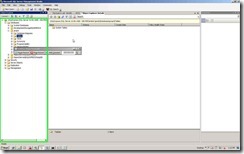 |
| please right click on “aspnet_Applications (list item)” in “Microsoft SQL Server Management Studio” |
 |
| please left click on “Select Top 1000 Rows (menu item)” |
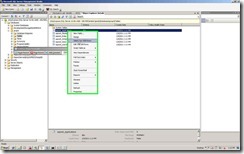 |
| please left click in “Microsoft SQL Server Management Studio” |
 |
| please left click on “aspnet_Users (list item)” in “Microsoft SQL Server Management Studio” |
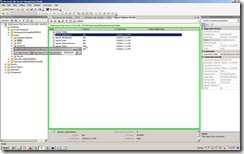 |
| please right click on “aspnet_Users (list item)” in “Microsoft SQL Server Management Studio” |
 |
| please left click on “Select Top 1000 Rows (menu item)” |
 |
| please left click on “RdcDAL – Microsoft Visual Web Developer 2010 Express (Administrator) (push button)” |
 |
| please edit web.config in your MVC application and change the connection string to point to your database |
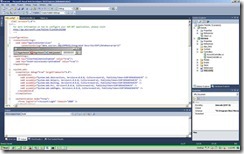 |
| please scroll down until membership and change application name from / to /applicationName | |
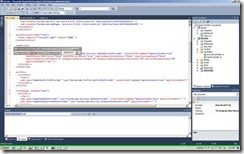 |
|
| please run your application and left click on “Log On (editable text)” in “Home Page – Windows Internet Explorer” |
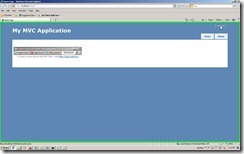 |
| please left click on “User name (editable text)” in “Log On – Windows Internet Explorer” |
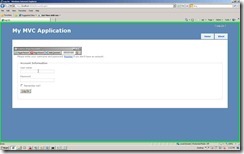 |
| please left click on “Register (editable text)” in “Log On – Windows Internet Explorer” |
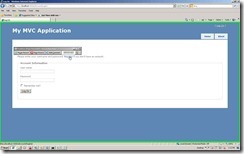 |
| please left click on “User name (editable text)” in “Register – Windows Internet Explorer” |
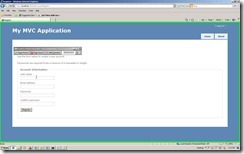 |
| please input your details (I have put mine : ignatandrei) | |
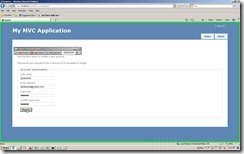 |
|
| please see that I am registered to the site |
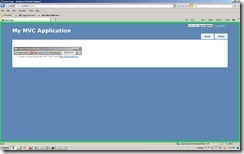 |
| please verify to the database – left click on “Microsoft SQL Server Management Studio (push button)” |
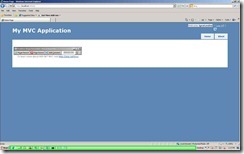 |
| please left click in “Microsoft SQL Server Management Studio” |
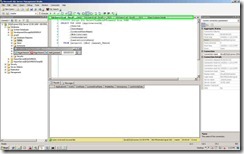 |
| please press [F5] in “Microsoft SQL Server Management Studio” |
 |
| please see the results – application name |
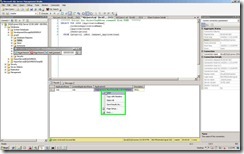 |
| please left click on “Execute (push button)” in “Microsoft SQL Server Management Studio” for the query that lists users. |
 |
Leave a Reply