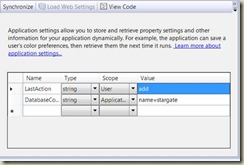Usual Methods to transfer data from Page To Page in ASP.NET MVC
Preamble:
In ASP.NET ( like in PHP and other Web frameworks) there are 2 clear entities: Server ( code on the WebServer ) and Client( the HTML interpreted by the browser and javascript).
Server and Client shares same cookies – means Client and Client both can read and write cookies.
Transfer from the Client to Server happens when
a) you click a link : the information to transfer is query string . That means, http://…/a?x=y&a=b will send information y ( associated to key x) and b( associated to key a). This is called a GET
b) you press a submit button to send a FORM : the information is values of select and input. This is called a POST.
c) you send information via javascript ( including AJAX) . Usually this can involve a PUT, a GET, or other ( see REST ).
d) Creating/Modifying and send cookies. The sending happens automatically by the browser .
Transfer from the Server to Client
a)sending text(HTML)/binary data. . The interpretation is done by the browser( how to display html, how to display send file …)
b) Creating/Modifying and send cookies . Browser will do automatically this.
ASP.NET WebForms way:
For ASP.NET Webforms the modalities to transfer are detailed by Peter Bromberg , http://www.eggheadcafe.com/tutorials/asp-net/e653f028-01fb-4d0e-843b-058deae562a2/eight-different-ways-to-transfer-data-from-one-page-to-another-page.aspx .
ASP.NET MVC way:
I want to discuss from ASP.NET MVC perspective. In MVC we have 2 distinct objects: VIEW and ACTION. Both happens to run on the Server .
- The ACTION can return a VIEW or ( or a redirect to) another ACTION or simply a FILE
- The VIEW processes a Model ( and a ViewBag/ViewData) and sends the text( HTML) data to the Client .
Instead of PAGES , we will discuss of VIEWS – because the VIEWS sends HTML data to the Client.
So, to transfer data between View1 to View2 in MVC is reduced to this:
a) Page1 transfer data to the server ACTION1( by a,b,c,d methods in the Preamble )
b) The Action receives the values as his parameters ( by binding) and can do this:
b1) Return a different View ( using some logic :
if( a )
return View1(Model1);
else
return View2(Model1);
b2) Returning a Redirect to ACTION2 ( that return View2) or simply return the result of this action
return RedirectToAction(Action2(<parameters>)); //Used in Post/Request/GET, http://en.wikipedia.org/wiki/Post/Redirect/Get
return Action2(<parameters>);
Resuming: Transfer betweem PAGE to PAGE in ASP.NET MVC is really transfering from ACTION to ACTION , besides the cookie that can be transferred directly by the browser.
9 Modalities to transfer data from Page to Page in ASP.NET MVC
Enough theory, let’s do some code. We have a Model to transfer named ModelTransfer
public class ModelTransfer
{
public int Age { get; set; }
public string Name { get; set; }
}
We have the first View1( Index) and a second View2(Transfer) that will server as an example. Also, we will have the more ACTIONS – one for each example of transfer – all are using the TRANSFER action as an ultimate resort do see the View.
Method1 : Transfer directly to the second View/Action .
<a href='@Url.Action("Transfer", new { Age = 42, Name = "Andrei Ignat" })'>click me</a>
public ActionResult Transfer(ModelTransfer m)
Method2 Index sends POST data to a [HttpPost] Index action, that performs some calculations and return a redirect.Usefull in PRG
@using (Html.BeginForm()) {
<input type="text" id="Age" name="Age" value="42" />
<input type="text" id="Name" name="Name" value="Andrei Ignat"/>
<input type="submit" value="Click me" />
}
[HttpPost]
public ActionResult Index(ModelTransfer m)
{
//save to the database the data
//this is for transferring alert data - such an "Completed saving" message to the user
TempData["displayalert"] = " this is from Index POST action!";
//used in PRG
return RedirectToAction("Transfer", new ModelTransfer() { Age = m.Age, Name = m.Name });
}
Method3: No data send. The ServerAction just make some data to be transferred to the Transfer view, by TempData
<a href='@Url.Action("ServerAction")'>click me</a>
public ActionResult ServerAction()
{
//You can put also into the Session / Application /Cache depending on your specifications
TempData["MyModel"]=new ModelTransfer(){ Age = 42, Name = "Andrei Ignat"};
TempData["displayalert"] = "this is from Server action!";
return RedirectToAction("Transfer");
}
Method4: No data send. The ServerAction just make some data to be transferred to the Transfer view, by Cache
Method5: No data send. The ServerAction just make some data to be transferred to the Transfer view, by Session
Method6: No data send. The ServerAction just make some data to be transferred to the Transfer view, by Application
Method7: No data send. The ServerAction just make some data to be transferred to the Transfer view, by HttpContext Items
Method8: By Cookies
<a href='@Url.Action("TransferCookies")'>click me</a>
HttpCookie cook = new HttpCookie("Transfer");
//usually you put here more , but now I do not want to interfere with other methods
cook.Expires = DateTime.Now.AddSeconds(1);
cook.Value = "from transfer cookies";
Response.Cookies.Add(cook);
return RedirectToAction("Transfer");
Method9: By Javascript /Ajax.
It is an entire post by itself and you can see here:
http://msprogrammer.serviciipeweb.ro/2011/12/05/jquery-ajax-request-and-mvcdetailed/
Summary
In this post you have seen 9 methods to transfer data in MVC. As a bonus, the page dispolays also a message with Javascript( usefull for messaging like “Data Saved to database” messages to the user.
The code source you will find here:
Transfer Data Page to Page
It is made with Razor and MVC3 – but you can replace Razor with aspx and MVC3 with MVC2 also.
If you think I can improve this post, please leave some comment.
Notes:
I used here hard coding values. Please learn about T4MVC and Html.EditorFor !
To learn more about ASP.NET MVC visit http://asp.net/mvc.
Default TempDataProvider is based on Session. There is one more , based on cookies.
Please do the exercises to gain self knowledge about MVC
![clip_image002[4] clip_image002[4]](http://msprogrammer.serviciipeweb.ro/wp-content/uploads/2010/04/clip_image0024_thumb.jpg)