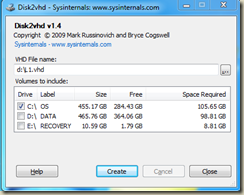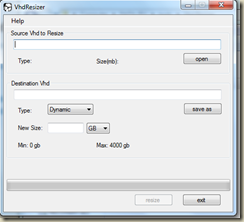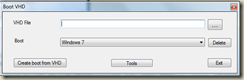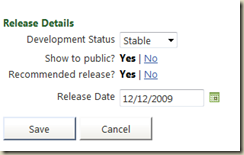How to … Make a bootable clone hard disk in Windows 7
Disclaimer : it is a short story of the long story from http://onegeekwithalife.blogspot.com/2009/11/booting-from-cloned-vhd-in-win7.html
Step 1 : Read http://onegeekwithalife.blogspot.com/2009/11/booting-from-cloned-vhd-in-win7.html and confirm you have administrative rights to run programs.
Step 2 : Download tools
a) Disk2VHD from SysInternals, http://technet.microsoft.com/en-us/sysinternals/ee656415.aspx
b) VHD Resizer, http://vmtoolkit.com/files/folders/converters/entry87.aspx
c) BcdVHD, http://disk2vhd.codeplex.com/ .
d) Original Windows 7 disc with bootsect.exe
Step 3 : Run Disk2VHD and create a vhd file
Step 4 : Attach the VHD file in the DiskManagement, make online, delete raw volumes and shrink hard disk. Detach VHD.
Step 5: Run VHD Resizer with selected VHD.
Step 6: Run BcdVHD in order to add this VHD to the boot configuration.
Run bootsect on VHD as mentioned in http://onegeekwithalife.blogspot.com/2009/11/booting-from-cloned-vhd-in-win7.html
Step 7: Restart and confirm you successfully boot. Run %SystemDrive% on vhd. Note the drive
Step 8: Attach the registry of the file as mentioned in http://onegeekwithalife.blogspot.com/2009/11/booting-from-cloned-vhd-in-win7.html
Step 9 : Restart
Step 10: Congratulations, you have a full VHD system to boot that is running now!